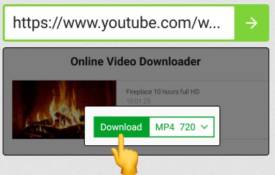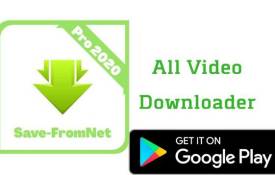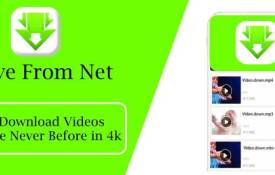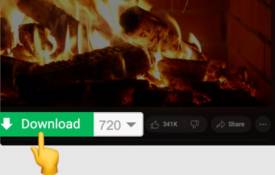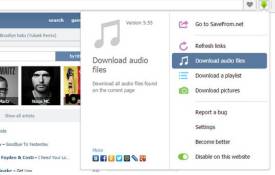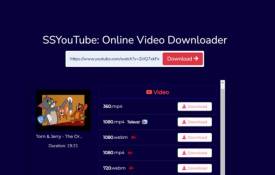How Can I Use Savefromnet.tube to Save Videos?
November 30, 2024 (11 months ago)
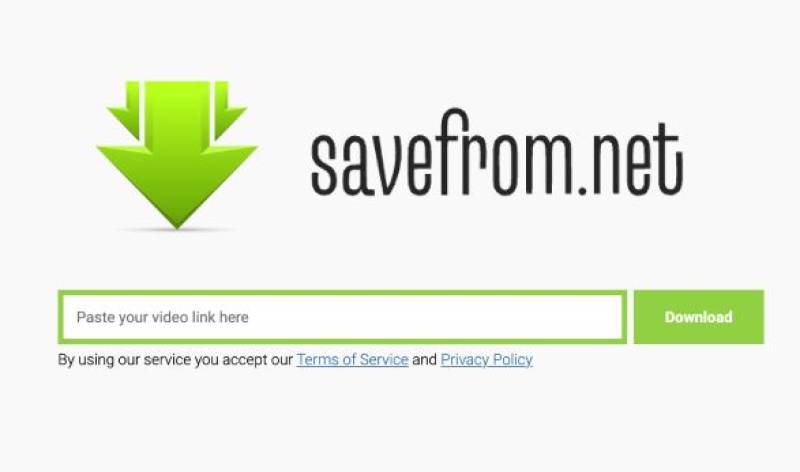
If you love watching videos online, you may want to save them for offline viewing. If it's a tutorial, a music video, or a funny clip, saving videos lets you watch them anytime, without the internet. Savefromnet.tube is a helpful tool for this. It allows you to download videos from YouTube and other platforms quickly and easily. In this guide, we’ll explore what Savefromnet.tube is, how to use it, and why it’s so handy.
What is Savefromnet.tube?
Savefromnet.tube is a website that lets you download videos from YouTube, Facebook, Instagram, and other platforms. It’s a simple, online tool that works on both computers and mobile devices. The best part? You don’t need to install any extra software. Just use your web browser to access the website, paste the video link, and start downloading.
This tool is perfect for people who want a quick and easy way to save videos. It doesn’t require a lot of technical knowledge, so anyone can use it. Plus, it's completely free.
How to Use Savefromnet.tube to Save Videos
Using Savefromnet.tube is very simple. Just follow these steps:
Step 1: Find the Video You Want to Download
First, go to the platform where your video is hosted, such as YouTube, Facebook, or Instagram. Find the video you want to download. This could be a tutorial, a music video, or even a funny clip you want to keep. Make sure it’s the right video, as you’ll need its URL for the next step.
Step 2: Copy the Video URL
Once you have your video, copy its URL (the link). You can usually find this in the address bar of your browser if you’re on a computer. On mobile devices, look for the "Share" option, which usually provides a "Copy Link" button. Copying the URL is necessary to use Savefromnet.tube, as this link is what you’ll paste into the tool.
Step 3: Open Savefromnet.tube
Now, open a new browser tab and go to Savefromnet.tube. You don’t need to log in or create an account. Just visit the website, and you’re ready to go. This makes Savefromnet.tube a quick and hassle-free option for saving videos.
Step 4: Paste the Video URL
On the Savefromnet.tube homepage, you’ll see a box where you can paste the video link. Click on this box, right-click, and select "Paste" to insert your copied URL. Alternatively, if you’re on mobile, long-press on the box and choose "Paste."
Step 5: Choose the Video Quality and Format
After pasting the link, Savefromnet.tube will analyze it. In a few seconds, you’ll see options for video quality and format. You can choose from different formats like MP4, or even audio-only if you just want the sound. Select the quality that suits your needs. Higher quality takes up more storage space, while lower quality uses less.
Step 6: Download the Video
Once you’ve chosen your preferred format and quality, click on the download button. Your video will start downloading. The time it takes depends on your internet speed and the file size. When it’s done, you can find it in your downloads folder.
And that’s it! You now have your video saved on your device, ready for offline viewing.
Tips for Using Savefromnet.tube
Here are a few extra tips to make the most of Savefromnet.tube:
Check Storage Space
Downloading high-quality videos can take up a lot of space. Make sure you have enough storage on your device.
Choose the Right Format
MP4 is a popular format, but Savefromnet.tube also offers audio-only formats if you just want the sound.
Use a Reliable Internet Connection
For faster downloads, use a stable and fast internet connection. This reduces wait time and ensures a smooth process.
Organize Your Downloads
To find your videos easily, organize them in folders on your device.
Recommended For You